LG Soundbar Wifi Not Connected- Solved!
Dealing with Wi-Fi connection issues with your LG sound bar can be frustrating, especially when you need it most.
So, why is your LG soundbar wifi not connected?
Your LG soundbar might not be connecting to WiFi because the Data switching Mode is enabled. It may also occur if you don’t have the Precise Location Services turned on. Simple reasons like system bugs or your router being too far away can also cause this issue. Also, check for a network overload.
But that’s not all. So, stay with us until the end to know the solutions in detail.
5 Reasons Why LG Soundbar Doesn’t Connect to Wifi- Solutions!
There can be several reasons that could be the cause of your LG soundbar not connecting to WiFi. Here are some common reasons:

Reason 1: Mobile Data Switching Enabled
If you’re trying to connect your LG soundbar with your phone, check this feature. When the Mobile Data Switching or Smart Network Switching is on, the speaker faces connectivity issues.
Solution: Turn Mobile Data Switching Off
The simplest solution here is to turn this feature off. Then, try connecting to your WiFi again.
Reason 2: Router Far Away or Chnaged Password
If the router is too far from your soundbar, you’ll face problems while connecting it to the network. Maybe you’ve changed the position of your router and forgotten about it. So, the soundbar is facing issues while connecting to the network.
Or maybe you’ve changed the password for your network. Once changed, previously connected devices also disconnect from the network and you’ll have to reconnect them.
Solution 1: Bring The Router Closer or Change The Password
Try bringing the router closer to your soundbar and try connecting. If you previously changed the password try connecting with the new password.
Solution 2: Adjust Router Settings
If not properly calibrated, your soundbar might face connectivity issues. Certain router settings, such as MAC address filtering or firewall settings, can interfere with the connection of your LG Soundbar to Wi-Fi.
Check if MAC address filtering is enabled and add the MAC address of your soundbar to the allowed list.
Reason 3: Location Services Turned Off
If your location services are turned off, the LG soundbar app won’t be able to detect the WiFi network. With the location services turned off you won’t even need the Google Home App if you don’t intend to use the “Hey Google” command.
Solution: Turn Location Services On
The easiest solution is to turn on the “Precise Location Services”. With that, you’ll be able to configure your soundbar.
Reason 4: System Bugs
Sometimes there’s a bug in the system that causes connectivity errors. The only way you can fix this problem is by factory resetting your soundbar.
Solution: Factory Reset The System
Here’s how you can factory reset your soundbar:
- First, terminate the Google Home App from your device.
- Then, try removing the power cord from the soundbar and wait for 10 seconds to turn on the power again.
- Now, reset the soundbar by first pressing down the Mic Mute button for 5 seconds. The soundbar display will show the “RESET” option once the process is activated.
- After the booting is completed, restart the Google Home app.
Now, try reconnecting to your WiFi network. After the reset, also check for issues like the LG soundbar remote not working.
Reason 5: Network Overload
If too many devices are connected to your network, your soundbar might not be able to connect to that network. Because most routers have a device limitation and when crossed, you’ll face connection failure.
It may even lead to slower speeds and dropped connections.
Solution: Remove Excess Devices from Network
To solve this issue, try removing excess devices from your network. For up to 45 devices for your home network, you should be safe if they’re not all rapidly consuming data. Still, you can try removing the excess devices and connecting the soundbar to WiFi.
How to Connect LG Soundbar to WiFi Via Google Home App? – Only 5 Steps!
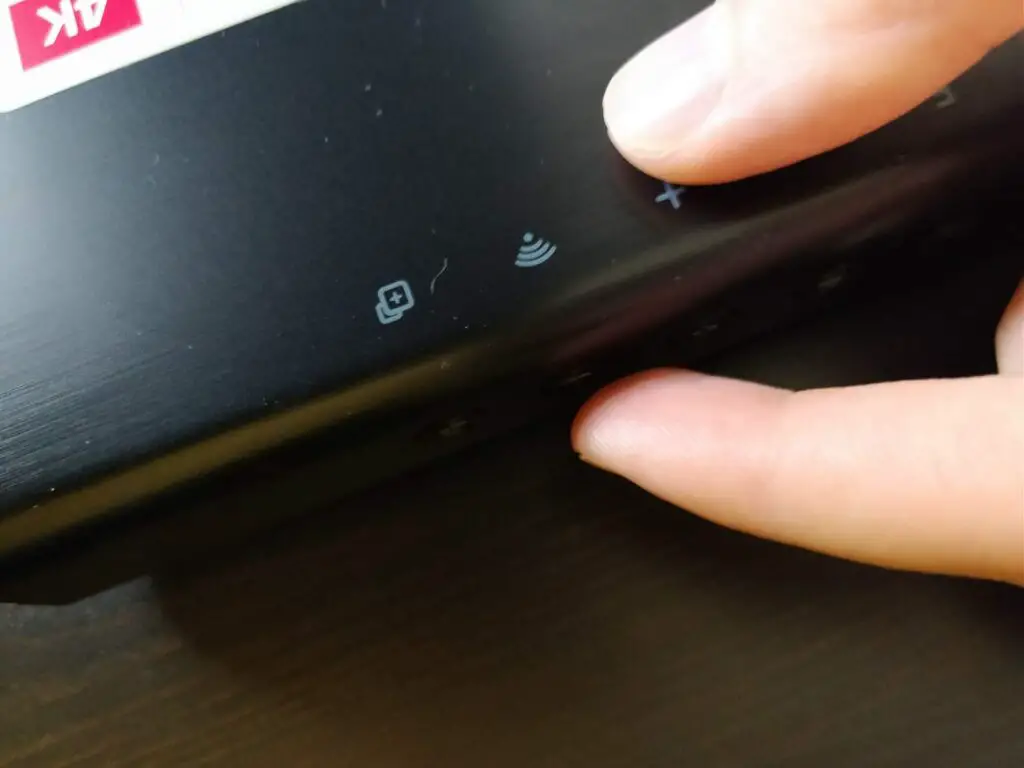
Here’s how you can connect your soundbar to WiFi through the Google Home app:
- First, ensure the LG soundbar is turned on and within the range of your device.
- Then, download and install the latest version of your Google Home app on your mobile device.
- Now, open the app and follow these steps: “Add” > “Set up device” > “New device”. Then, choose your existing home when prompted.
- The app will then try searching for nearby devices. If your device is iOS ensure the Bluetooth is on. For androids, ensure the location services are on.
- When prompted, select your LG soundbar from the discovered devices.
- Now, follow the on-screen instructions to connect your soundbar to the same WiFi network.
- Lastly, complete any additional setups necessary to choose a default music service if prompted.
Once connected, your LG soundbar should appear on your Google Home App. If you face any issues, try resetting your soundbar.
Even if you want to connect to a different wifi network, you can use the LG soundbar app. Lastly, you can also try connecting your LG soundbar using Bluetooth.
Frequently Asked Questions (FAQs):
How to manually reset Wifi?
To manually reset your WiFi, locate the reset button on your router. Press it for about 30 seconds and your router should reboot. Then, on your device, try to connect to the WiFi using the router’s stock password. After connecting, you can also change your current WiFI password for future-proofing.
How do I test my WiFi connection on my PC?
First, press the Start button to check your network connection status. Then, select Settings and navigate to Network and Connections. The status of your network connection should appear on the top. You can also check the internet speed using third-party websites like Fast or SpeedTest.
Can I connect multiple LG soundbars to one Google account?
Yes, you can connect multiple LG Soundbars to one Google account. To do that, open the Google Home App and tap “Add” > “Set up device” > “New device”. Then, follow the in-app instructions to connect each LG Soundbar. When connected, all of them should appear on your Google Home app.
Bottom Line!
Hope you enjoyed reading our article about LG soundbar WiFi is not connected. Still, we’d like you to know one last information. If you have many devices connected to your network which actively consume data, we recommend getting a 20-40 Mbps internet connection or more. Thank you!
