How To Control Soundbar With LG TV Remote? – Every Step You Need To Know!
Once you get a Soundbar you may want to connect it to a remote. If you are wondering how to control the soundbar with an LG TV remote? Then you are in the very right place.
To control the Soundbar with the LG TV Remote, you guys have to connect the Soundbar to the TV first. This connection can be HDMI-ARC, Wireless, or Optical. Then Go to “All Settings,” “Sound,” “Sound Out,” and then add your Soundbar here.
If you can not control it using these methods then don’t worry. You can still troubleshoot it. Keep reading this article till the end to find out more.
How To Control Soundbar With LG TV Remote?
You can control the soundbar with an LG TV remote using an HDMI-ARC connection, Bluetooth, and optical cable. If none of them work out there are also methods to troubleshoot it.

Controlling Soundbar With LG TV Remote Via HDMI–ARC Connection:
HDMI– ARC connection is the most appreciable and acceptable connection for the soundbars, and lots of devices support this connection. Following are the steps of connecting the soundbar using an HDMI-ARC connection.
- Connect an HDMI cable from the HDMI ARC port on your LG TV to the HDMI ARC port on your Soundbar.
- On your TV, first, go to “Settings” and then ‘Sound’, from there to “Sound Out”, and finally “HDMI (ARC) Connection Device”
- On your soundbar, select the HDMI-ARC input mode
- You will be able to control the volume of the soundbar using the LG TV remote
Watch This YouTube video also for further details and procedures.
Controlling Soundbar Via LG TV Remote By Generating a Wireless Connection:
You can also use wireless methods such as Bluetooth to control the soundbar using the LG TV remote. Just make sure to turn on the Bluetooth on your device.
Follow these steps:
- Pair the soundbar with the LG TV via BlueTooth
- On your TV, go the following steps, Settings > Sound > Sound Out and finally select ‘Bluetooth Device’
- Check the available Bluetooth devices. You should find the soundbar in it
- Once you do, start controlling the volume of the soundbar using the TV remote
The steps are that simple. As you can see, it is quite similar to the HDMI-ARC connection method.
Connecting The Soundbar And LG TV With Optical Cables:
Optical Connection means connecting the Soundbar and the LG TV via Digital audio signals that can be performed by fiber optics. The procedure is almost the same. All you’ve to do is click the right option at a specific step. Take a look below!
- Plug one end of the optical cable into the TV’s optical audio out port and the other end into the soundbar’s optical input port.
- On your TV, go to Settings > Sound > Sound Out and choose “Optical Out Device”.
- On your soundbar, switch to the optical input mode.
- Now, you can use your TV remote to control the soundbar’s volume.
And That’s All! Allow the system to work now, and after a few seconds, test by giving commands from your TV’s remote to the soundbar. It’ll work if connected with Opticals.
If you still find it difficult to control the soundbar with the LG TV remote try the following methods
- Make sure the soundbar is connected to the TV as described earlier.
- In the TV’s Sound settings, turn on “Sound Sync” or “LG Sound Sync”.
- Turn off any “LG Sound Sync” settings on the soundbar.
- If needed, reset both the TV and the soundbar to factory settings.
- Use the LG TV’s “Device Connector” feature to set up the soundbar.
- If nothing else works, use a separate universal remote or the soundbar’s remote for volume control.
The goal is to ensure the TV and soundbar are properly connected and synced. With the right settings, you should be able to control the soundbar’s volume with the LG TV remote.
3 Things To Consider While Controlling Soundbar From LG TV Remote– Check Them Out!

Keep in mind the following before you try to control the soundbar from the LG TV remote
- The procedure for almost all the soundbars to get controlled by the LG TV Remote is the same. Just go to Sound Out from settings and click the specific option according to your soundbar.
- Also, get the manual of your specific soundbar and make settings according to it with the LG TV remote.
- Check the types of connections your soundbar uses, like whether your brand supports HDMI–ARC, HDMI–EAC, Optical, or Wireless.
So, these are some points to keep in mind before letting your soundbar in command of the LG TV Remote. Now, let’s move on to the soundbar companies that you can use through the LG TV remote.
Soundbar Brands That Can Be Controlled By The LG TV Remote – Top 4 Brands You Must Be Aware Of!
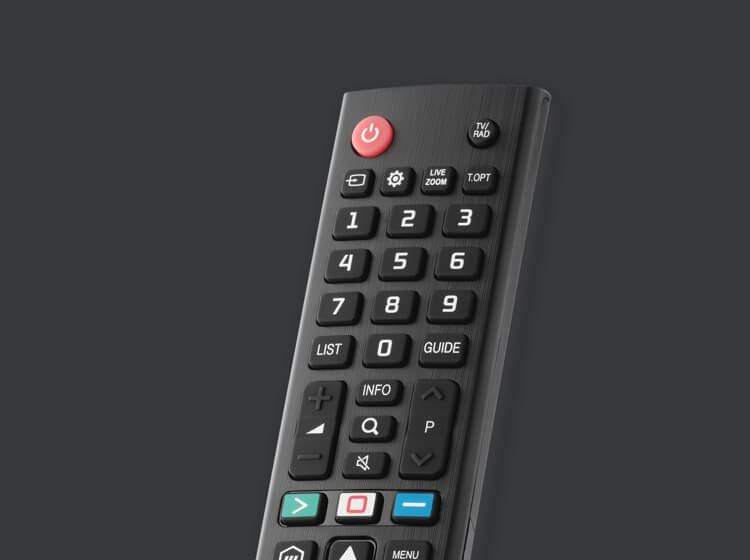
- LG Soundbars – As everybody knows, Having two devices of the same brand will make it much easier to control them from one remote only. Also, LG Magic Remote can control almost all LG devices easily.
- Samsung Soundbars – Samsung soundbars can be connected to an LG TV through HDMI-CEC or Bluetooth and can be controlled with the LG TV remote.
- Sony Soundbars – Another great name, Sony Soundbars also can be connected and eventually controlled with the LG TV remote.
- Vizio Soundbars – Last but not least, Vizio soundbars can also be connected to an LG TV through an HDMI-CEC or Wireless connection and can be controlled with the LG TV remote.
So, there were the top notched brands of which the soundbars are famous in the whole world. And they are also able to control their devices via LG TV Remote.
All you need to do is select the specific connection strategy and follow the steps we’ve mentioned above.
Also, check out this forum-based website on which the audience is sharing their experiences with LG TV remotes and Soundbars.
Frequently Asked Questions (FAQs):
Can We Control The Soundbar Using Samsung TV Remote?
Yes! You can control some of the features of your soundbar with Samsung TV remotes because they’ve specified it for their TV only. You can only turn up or slow down the volume, Or turn the soundbar ON/Off.
To control the soundbar using a Samsung TV remote, All you need to do is go to Home> Settings> All Settings> Sound> Sound Out> Selecting Your Soundbar> Press OK. And that’s all.
How to Connect Bose Soundbar to LG TV Remote?
To connect the Bose soundbar to the LG TV remote, press the ‘TV Button’ on the LG remote. The red light will then blink two times. After that, enter the three-digit code for the sound bar. Then press and release the ‘Power Button’ of the LG remote.
Conclusion
In conclusion, the answer to how to control a soundbar with an LG TV remote is an easy one. Just make sure to choose your method of connecting whether it is an optical cable or Bluetooth. After that, go through the settings and choose the device. Once the device is chosen, switch it on the soundbar for proper control. The steps are quite simple but if you cannot connect it then go through the troubleshooting steps that we have discussed.
